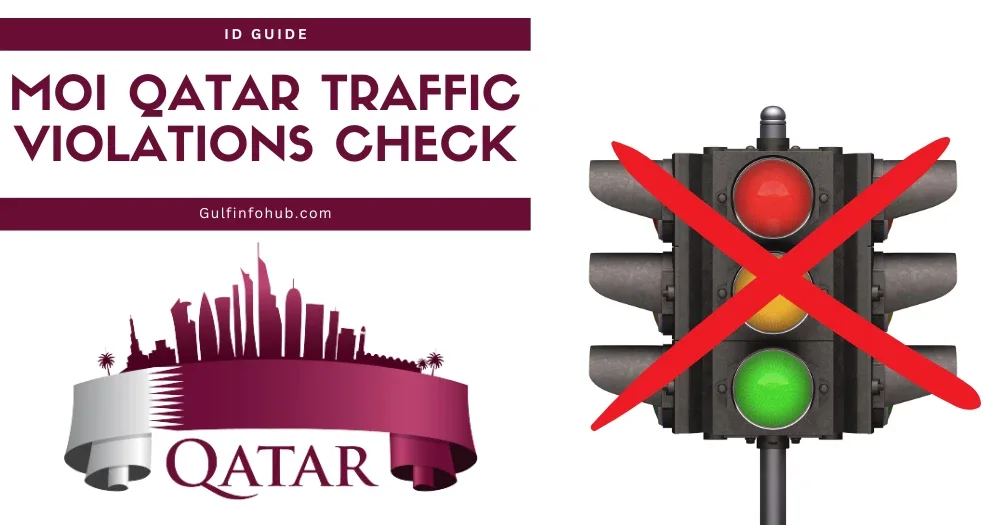Navigating traffic regulations and potential violations can be a concern for residents and visitors in Qatar. The Ministry of Interior (MOI) in Qatar has implemented robust systems to manage traffic violations and facilitate their resolution. This comprehensive guide will walk you through the official methods to check for traffic violations online and through the Metrash2 mobile application, ensuring you stay informed and compliant with Qatari traffic laws. We will also address common questions and provide practical advice to help you manage any traffic-related concerns efficiently.
Method 1: MOI Qatar Traffic Violation Check Through the MOI Portal
The official MOI web portal is the primary online platform for checking traffic violations in Qatar. Follow these steps for a seamless inquiry:
- STEP 1: Access the MOI Portal: Visit the official Ministry of Interior (MOI) web portal at portal.moi.gov.qa. This is the authoritative source for all government e-services in Qatar.
- STEP 2: Navigate to Inquiries: On the homepage, locate and select the “Inquiries” option. This section provides access to various public services.
- STEP 3: Select Traffic Violation Inquiry: From the “Inquiries” menu, choose “Traffic Inquiries” and then proceed to “Traffic Violation.”
- STEP 4: Enter Required Information: You will be prompted to enter your vehicle number or Qatar ID number. Ensure the information is accurate to retrieve the correct details.
- STEP 5: View Violation Details: Once submitted, the system will display any recorded traffic violations associated with your entered details. This includes the type of violation, date, time, location, and the fine amount.
- STEP 6: Print or Save Records: You can print or save the violation details for your records. This is useful for future reference or if you plan to dispute a violation.
Method 2: MOI Qatar Traffic Violation Check Using Metrash2 App
The Metrash2 mobile application offers a convenient way to check and manage traffic violations directly from your smartphone. If you haven’t already, download and register for the app through your respective app store.
- STEP 1: Log In to Metrash2: Open the Metrash2 app and log in using your Qatar ID and password.
- STEP 2: Access Traffic Services: From the main menu, navigate to the “Traffic” section.
- STEP 3: Select Traffic Violations: Within the Traffic services, select the “Traffic Violations” option.
- STEP 4: Choose Inquiry Type: You can inquire by vehicle number or Qatar ID. Select the appropriate option.
- STEP 5: View Details: The app will display a list of any traffic violations. This includes comprehensive details such as the violation type, date, time, location, and fine amount.
- STEP 6: Pay Fines (Optional): If you intend to pay any fines, an option to ‘Pay Fine’ will typically be available next to each listed violation.
- STEP 7: Confirm and Pay Fines: Select the fines you wish to pay and confirm your selection. You will be securely redirected to a payment gateway within the app. Enter your payment details (credit or debit card) and complete the transaction.
- STEP 8: Receive Confirmation: After a successful payment, ensure you receive a confirmation receipt within the app or via email. It is advisable to save or print this confirmation for your records as proof of payment.
Important Tips for Using Metrash2:
- Always keep your Metrash2 app updated to the latest version to ensure optimal performance and access to new features.
- Safeguard your login credentials and always log out after completing your transactions, especially when using shared devices.
- Metrash2 offers a secure and efficient way to manage your traffic violations directly from your mobile device, providing real-time access to information and payment options.
How to Object to a Wrong Traffic Violation in Qatar?
If you believe a traffic violation has been issued incorrectly, you have the right to object. Here’s a general approach to disputing a traffic violation in Qatar:
- Gather Evidence: Collect all relevant evidence to support your claim. This may include photographs of the location, dashcam footage, witness statements, GPS data, or any other documentation that proves your innocence.
- Draft a Formal Objection Letter: Prepare a formal letter clearly stating your reasons for disputing the violation. Reference the specific violation number, date, and time. Be concise and factual.
- Submit to the Traffic Department: Submit your objection letter along with all supporting documents to the General Directorate of Traffic within the specified timeframe. It is crucial to adhere to the legal procedures and deadlines for submitting objections.
- Follow Up: Keep a record of your submission and follow up with the Traffic Department for updates on your case.
Frequently Asked Questions (FAQs)
How can I check my traffic violations online in Qatar?
You can check your traffic violations in Qatar by logging into the official MOI portal (portal.moi.gov.qa) or by using the Metrash2 mobile app. Both platforms allow you to enter your Qatar ID or vehicle plate number to access your traffic violation details.
How can I check my MOI Qatar ID fine online?
To check any fines associated with your Qatar ID, visit the MOI Qatar portal or use the Metrash2 app. After logging in with your Qatar ID, navigate to the ‘Inquiries’ section where you can select ‘Traffic Violations’ or ‘Fines’ to view any outstanding penalties.
How many days does it take to know about traffic violations in Qatar?
Traffic violations are typically recorded and updated in the system within a few days of the incident. However, it is advisable to check a week after any suspected violation to ensure all data has been processed and recorded accurately.
How to check Mukhalfa online?
“Mukhalfa” refers to traffic violations in Qatar. To check these online, you can log into the MOI Qatar portal or use the Metrash2 app, where you can enter your vehicle registration details or Qatar ID to retrieve any recorded traffic violations.